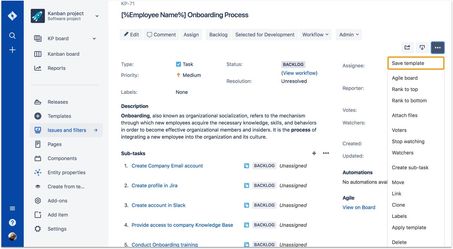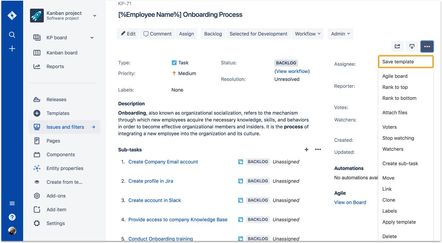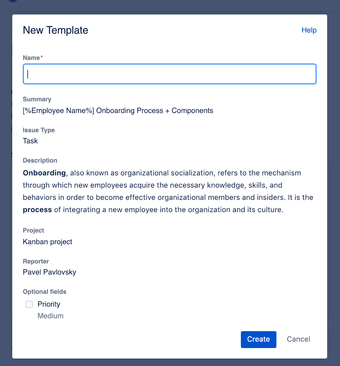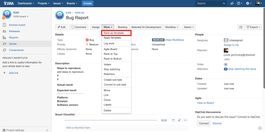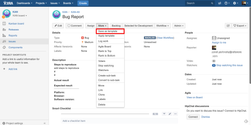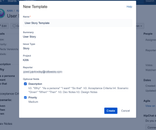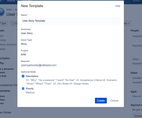| Table of Contents |
|---|
| Note |
|---|
Be advised: Epic templates with child issues are available on Easy Templates for Jira Cloud only |
Jira Cloud Instructions
You need to have a Jira issue created first so then you can save it as Template
Go to your Jira issue
Open top Right Menu
Click “Save Template”
Set Template Name
Click "Create"
A new Template will be created with a wide scope including
Summary
Description
Subtasks (if present) with own summary and descriptions
| Tip |
|---|
Read how you can define what template fields should be used during new issue creation and what should be ignored using Enabling template fields. Cloud feature |
| Note |
|---|
Be advised that Linked issues are not supported currently and won’t be saved as a part of template. |
Jira Server and Data Center Instructions
You need to have a Jira issue created first so then you can save it as Template
Go to your Jira issue
Open "More" Menu
Click “Save as Template”
Set Template Name
Click "Create"
| Info |
|---|
You can choose fields to be saved with Template. While issue creation they will be auto-populated. |
| Note |
|---|
KNOWN ISSUE. Jira ServerTemplate saving may fail for an issue that has a lot of required fields and more than 15 subtasks. Applicable to Jira Server, Data Center instances |
| Insert excerpt | ||||||
|---|---|---|---|---|---|---|
|