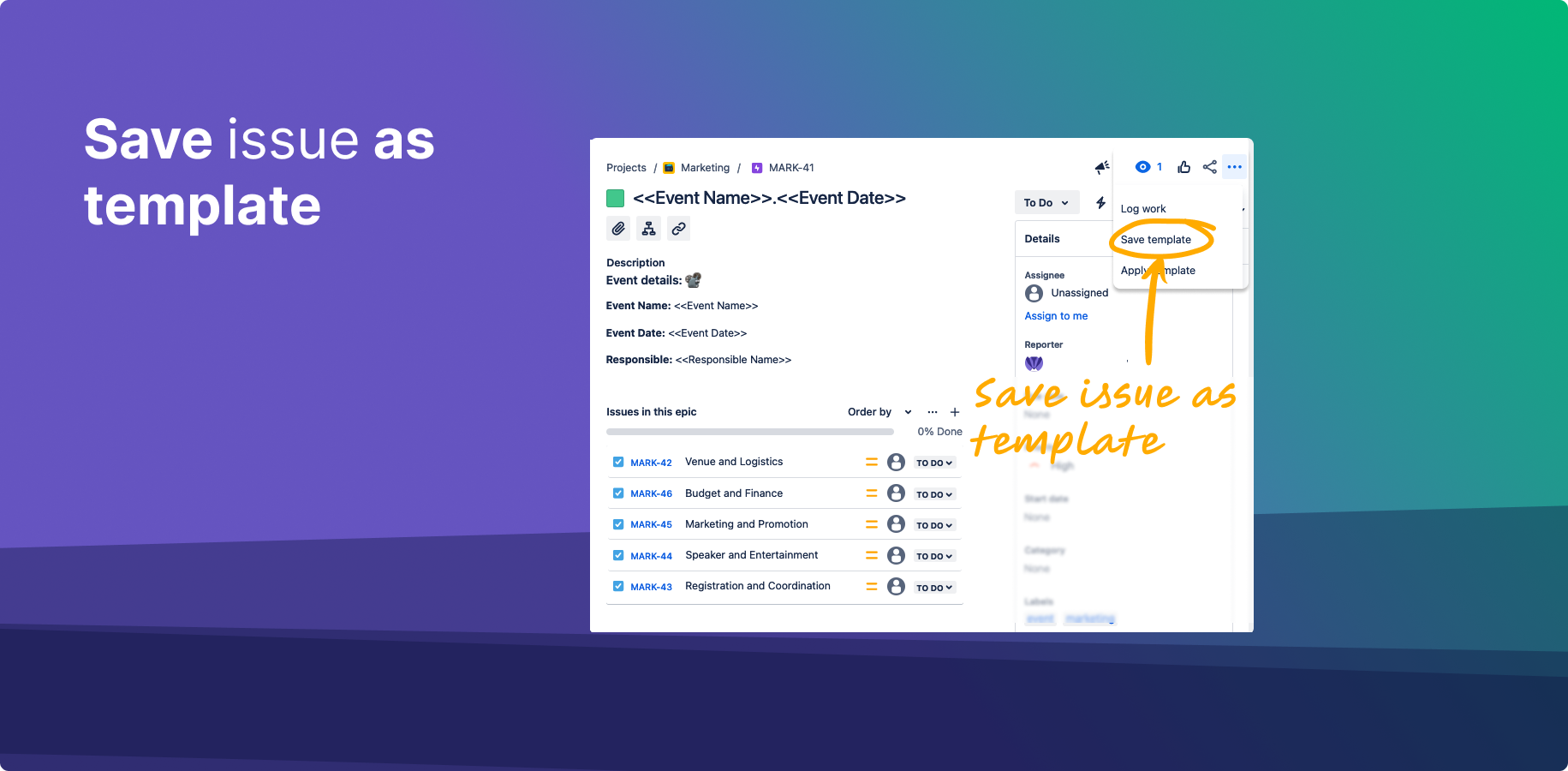...
Start with an Existing Issue:
Ensure you have a Jira issue already created, as this will form the basis of your new template.
Access the Save Template Feature:
Navigate to your selected Jira issue.
Open the top right menu by clicking on the "•••" (More) icon.
Select “Save Template” from the dropdown menu.
Configure the Template:
Set the template name in the prompted field.
Click "Create" to save the template.
This new template will include the issue's summary, description, and any subtasks (with their summaries and descriptions).
...
.
...
Part 2: Creating a Template from an Existing Jira Issue
...
The created templates will have a broad scope, capturing essential elements of the issue. For more detailed control over which fields are included or excluded in your template, refer to the "Enabling template fields" feature in Jira Cloud. https://help.appliger.com/easy-templates-for-jira/enabling-template-fields-cloud
...
Enabling Template Fields: Learn how to define what template fields should be used during new issue creation and what should be ignored. https://help.appliger.com/easy-templates-for-jira/enabling-template-fields-cloud
Support Material: Check out the instructional video available in the Easy Templates for Jira knowledge base for a visual guide on creating templates. https://www.youtube.com/watch?v=AaCNAomU2fw
By utilizing these features, you can tailor your Jira environment to better suit your project management needs, ensuring a more streamlined and efficient workflow.
...