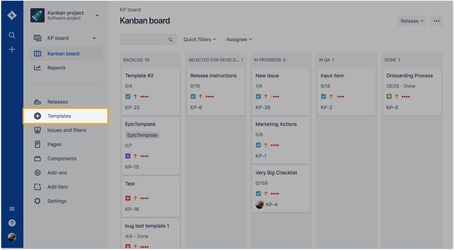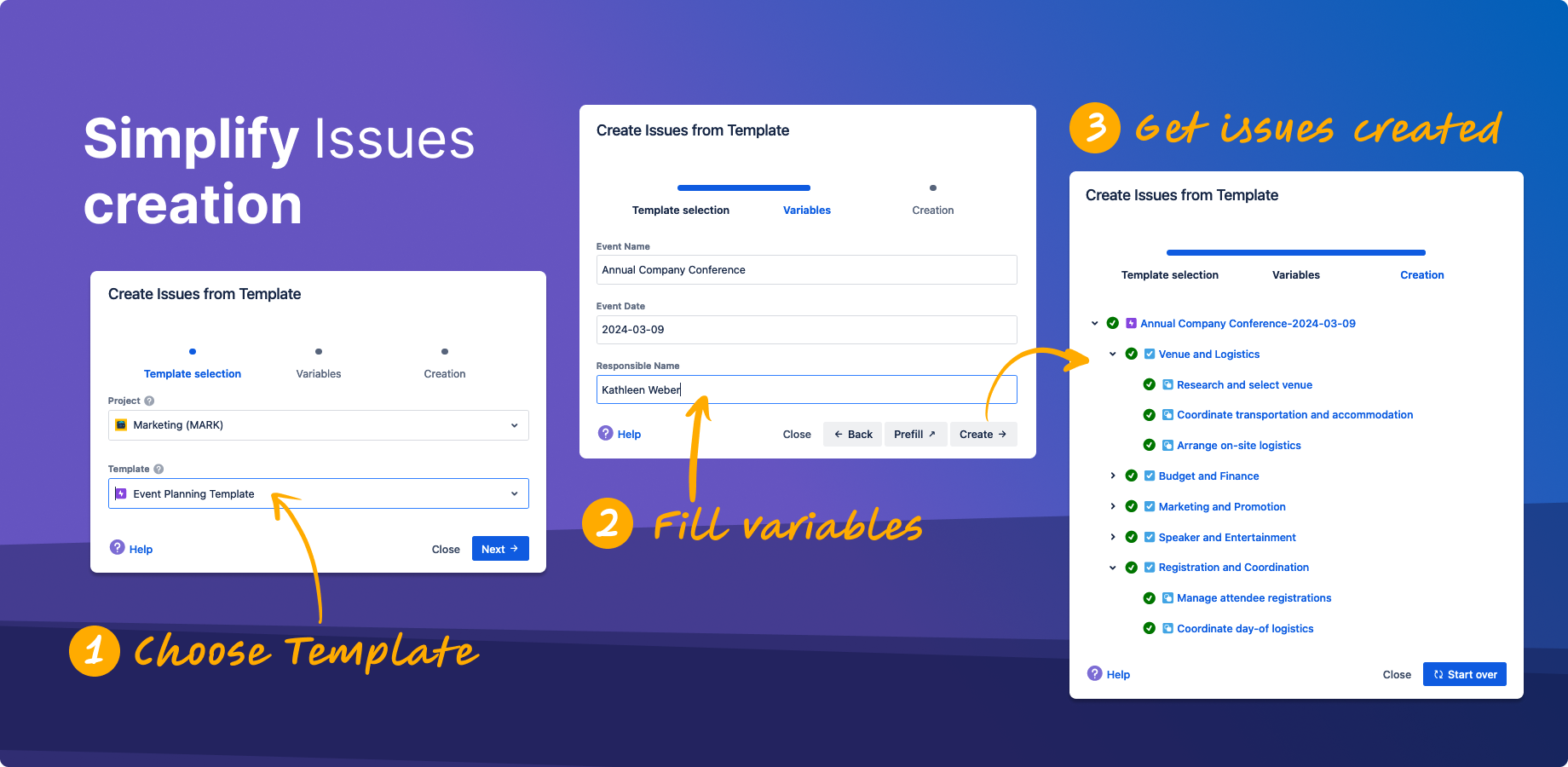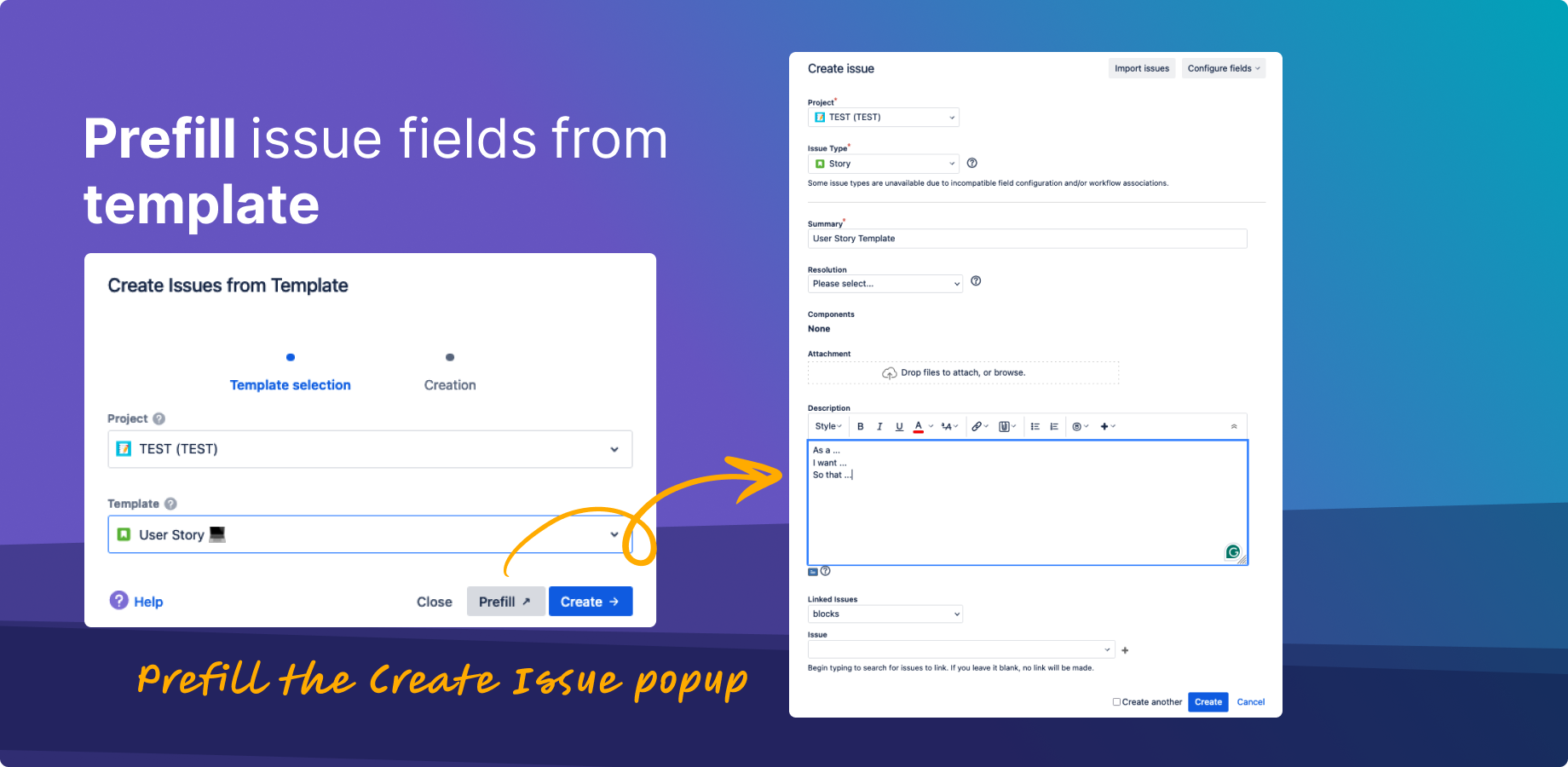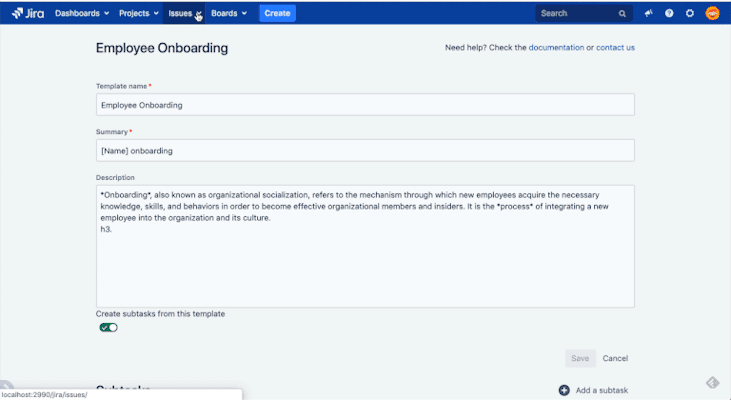Here you will learn how to create a new issue from Jira template with Easy Templates for JIra app.
| Table of Contents |
|---|
Jira Cloud Instructions
It's very Easy easy to create a new Jira issue using a previously saved Template.
You have 2 options: "Create" or "Prefill new issue" flows. Both have own their benefits.
| Anchor | ||||
|---|---|---|---|---|
|
Use it for templates with sub-child tasks and if you want to streamline new issue creation.
Go to your Jira instance
Click
“Templates”“Templates” button on the left
side bar
- Modal window will be opened asking you to choose Project, Issue Type, Template
...
sidebar or click “X” button
...
OR click Apps → "Templates" on a top header menu:
Follow the process to choose and fill in all the necessary information
| Tip |
|---|
If you have added Variables in you template’s content (like |
Click "Create"
A new Jira issue(s) will be created
...
- Summary
- Description
- and rest of saved fields
the all the fields are automatically filled 🎉
Sub-tasks or child issues will be auto-generated for a corresponding issue containing their own summary and descriptions
If no templates found corresponding to a selected issue type - then the error message will appear
| Info |
|---|
You can use a hotkey to call the Templates selection dialog. Just press "x" being inside your Jira instance. |
...
| Anchor | ||||
|---|---|---|---|---|
|
Use it if a modification to content is required prior to a an actual new issue actually creation.
...
| title | Limited option |
|---|
...
.
Go to your Jira instance
Click
“Templates”“Templates” button on the left
side barModalsidebar or “Apps” → “Templates” in the main navbar or click “X” button
A modal window will be opened asking you to choose the proper Project, Issue Type, Template
Click "Prefill New Issue" button
You will be navigated to the standard "Create Issue" dialog with values pre-filled from the template
Adjust fields and Create a new issue.
Then the issue with all child or subtasks will be created! 🎉
Jira Server and Data Center Instructions
It's very Easy easy to create a new Jira issue using a previously saved Template.
Unlike in the Cloud version - now you can use only a single "Create" flow. Check it out!
Go to your Jira instance
Open "Issues" menu
Click
““Create from template” menu item
...
| Note |
|---|
In order to see "Create from |
...
Template" menu item |
...
the user need to have a Global Permissions -> Bulk Change permission |
...
Modal window will be opened asking you to choose Project, Issue Type, Template
...
Click "Create"
A new Jira issue will be created immediately and pre-filled with the following fields
Summary
Description
and the rest of the saved fields
Sub-tasks will be auto-generated for corresponding issue issues containing their own summary and descriptions
...
...
| Insert excerpt | ||||||
|---|---|---|---|---|---|---|
|
...