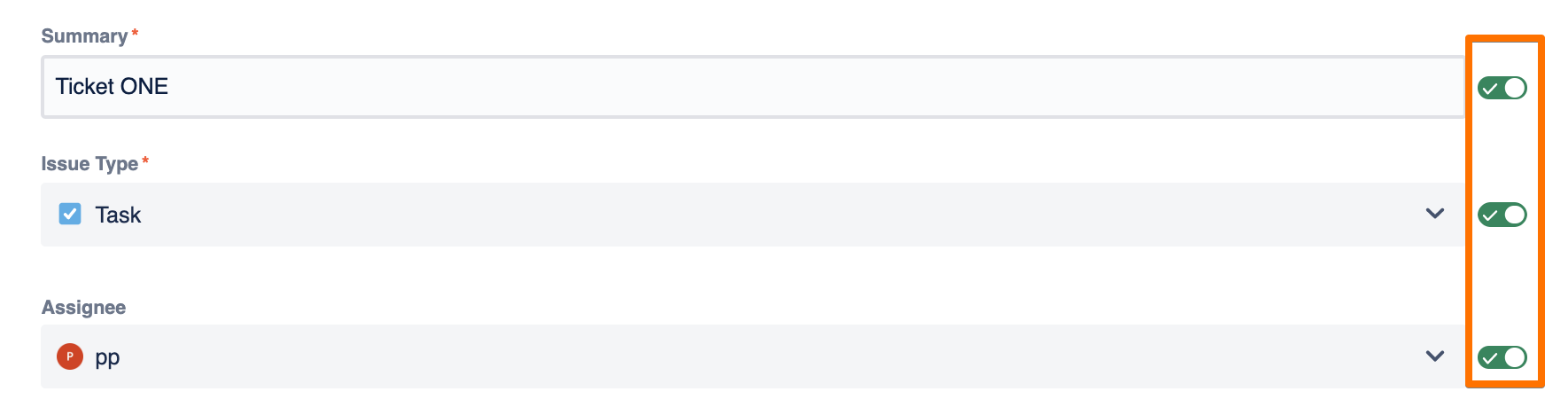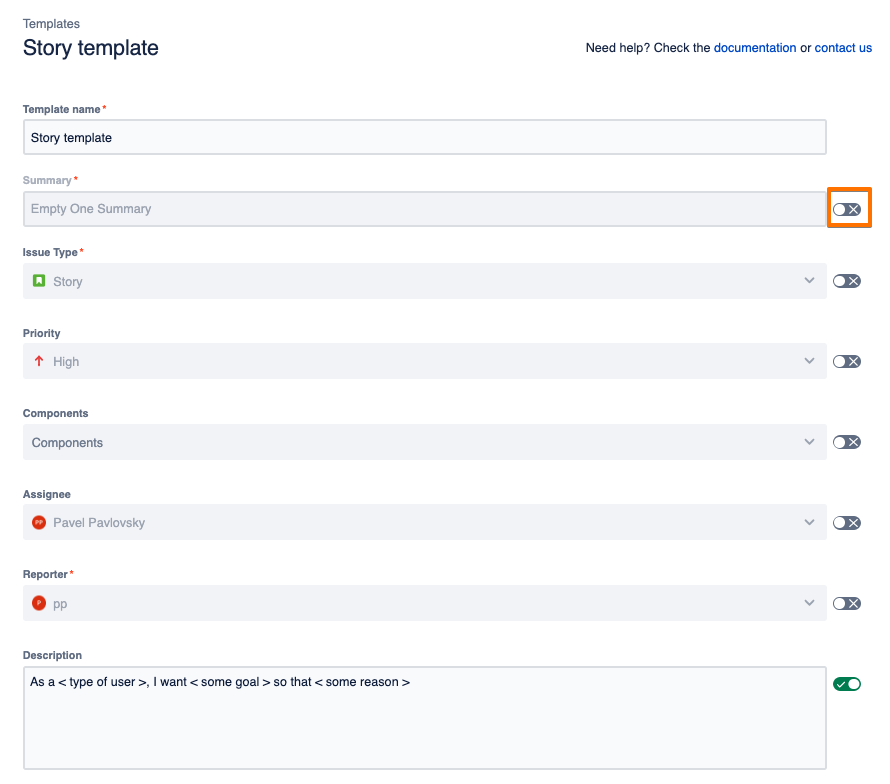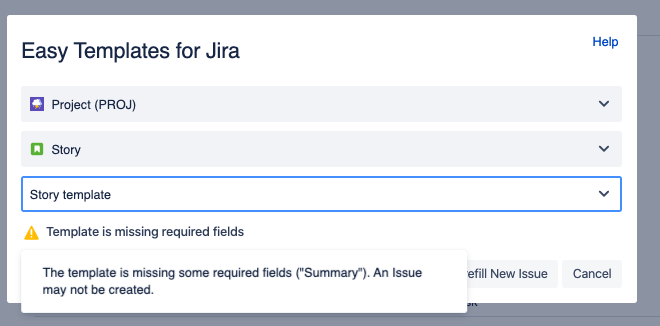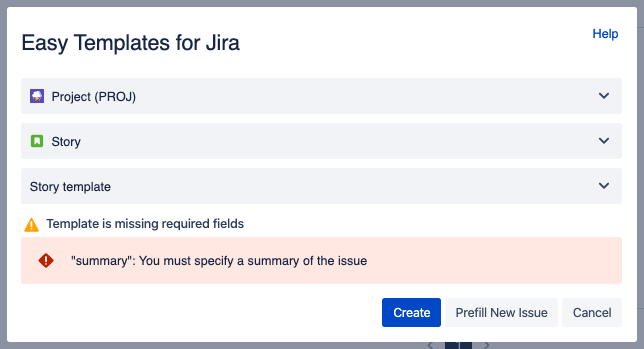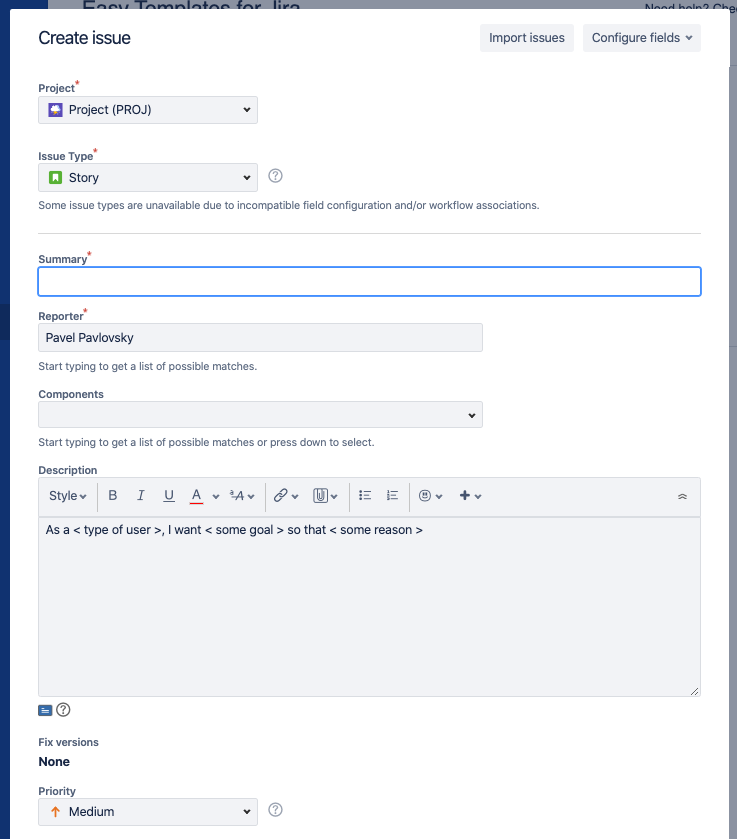With this new feature you are able Here you will learn how to easily define what template fields should be used during new issue creation and what should be ignored for Easy Issue Templates for Jira app.
Go to template editing in Manage Templates and just use the toggle near issue fields and disabled fields would be ignored.
...
"But what if I disable Required fields?". Check the flow description below:
Let’s say you have a Story Template where the Required field “Summary” is disabled.
...
When you choose a template for the creation a new Jira Issue (using the left side bar sidebar menu or “X” button) - you see a warning: “Template is missing required fields”
...
When you’ll you attempt to create an issue by clicking “Create” button - you’ll get an actual error: “summary”. You must specify a summary of the issue
...
The reason of the error is that “Summary” is a required field and Jira won’t let you create an issue with an empty summary.
However, if you click the “Prefill” button - you’ll get a native “Create Issue” Jira form prefilled with those fields that were Enabled in your template. In that case - “Description”:
...
Special cases:
If you disable reporter field - Jira won’t raise an error and will set an actual person who’s creating an issue from Template as a reporter.
If you disable “Project” field - Jira will put a project that was selected in “Easy Templates for Jira” form of new issue creation.
...
| Insert excerpt | ||||||
|---|---|---|---|---|---|---|
|
...