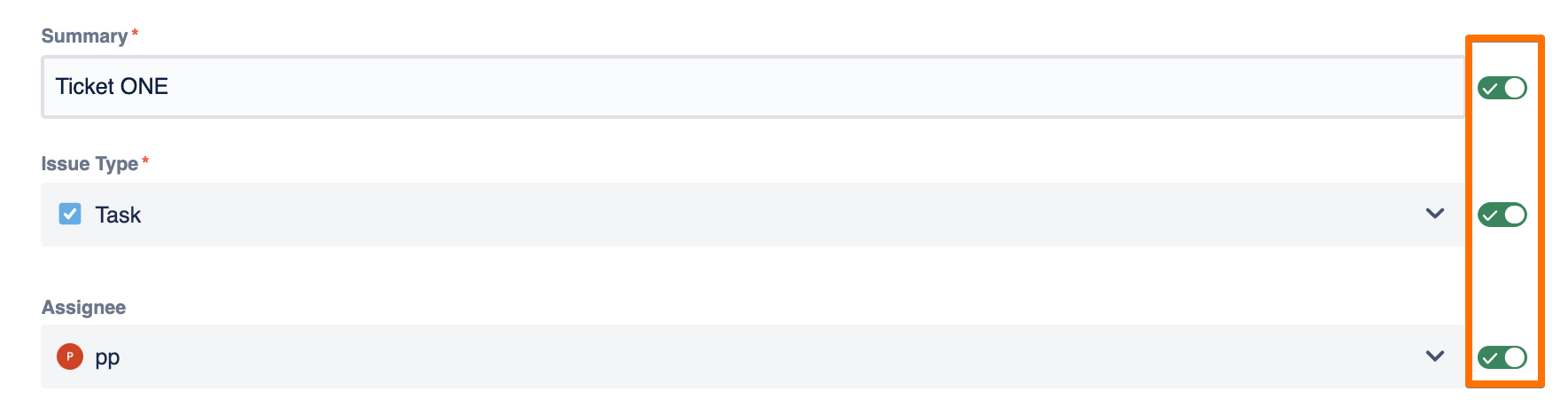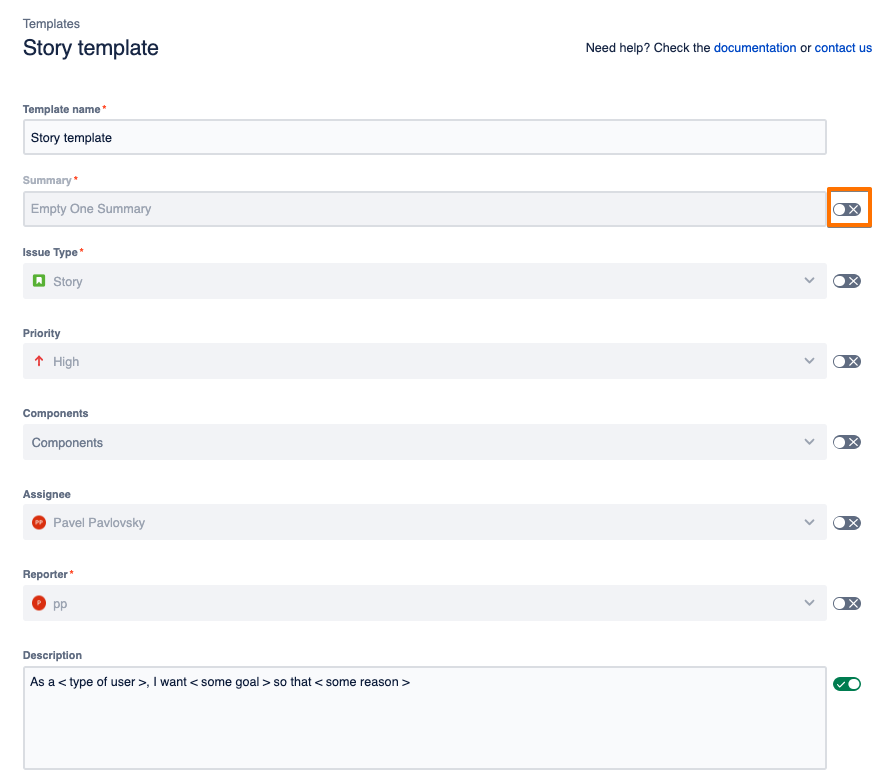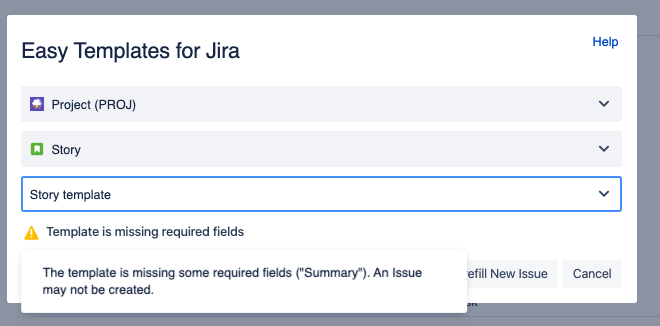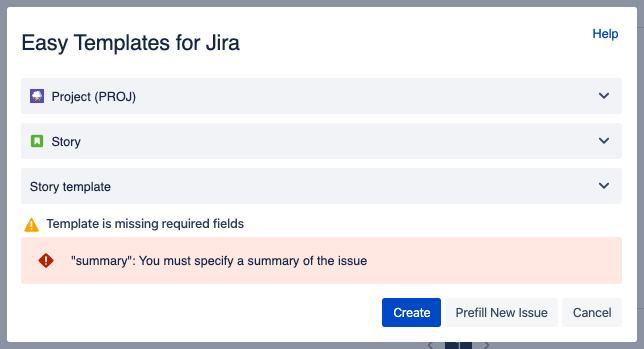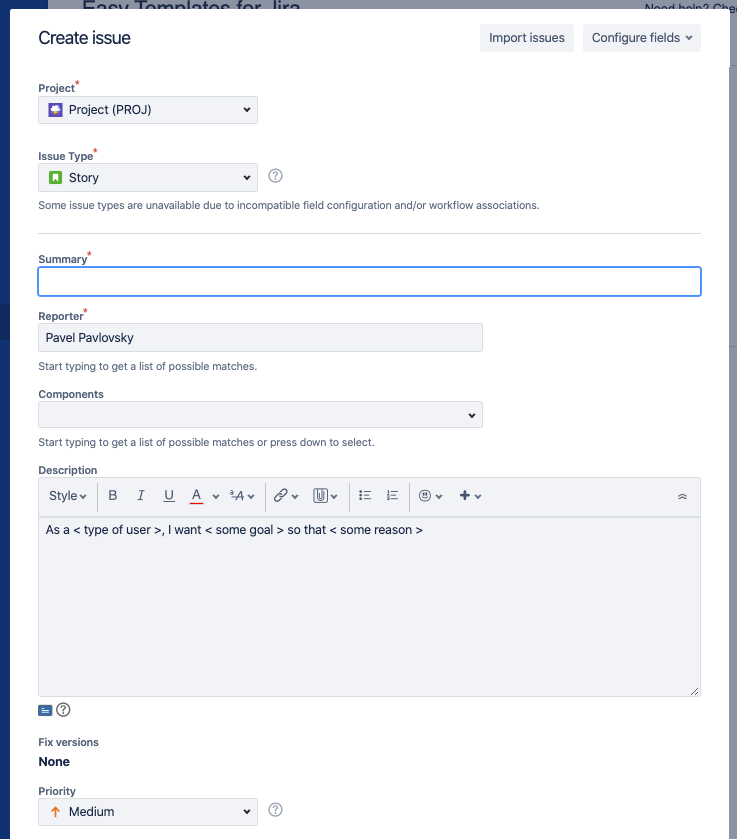This option is available on Jira Cloud only
With this new feature you are able to easily define what template fields should be used during new issue creation and what should be ignored.
Go to template editing and just use the toggle near issue fields and disabled fields would be ignored.
"But what if I disable Required fields?". Check the flow description below:
Let’s say you have a Story Template where Required field “Summary” is disabled.
When you choose a template for creation a new Jira Issue (using left side bar menu or “X” button) - you see a warning: “Template is missing required fields”
When you’ll attempt to create an issue by clicking “Create” button - you’ll get an actual error: “summary”. You must specify a summary of the issue
The reason of the error is that “Summary” is a required field and Jira won’t let you create an issue with empty summary.
However, if you click “Prefill” button - you’ll get native “Create Issue” Jira form prefilled with those fields that were Enabled in your template. In that case - “Description”:
Special cases:
If you disable reporter field - Jira won’t raise an error and will set an actual person who’s creating an issue from Template as a reporter.
If you disable “Project” field - Jira will put a project that was selected in “Easy Templates for Jira” form of new issue creation.
For any questions or feature requests contact us via Customer Portal Or drop us email support@appliger.atlassian.net