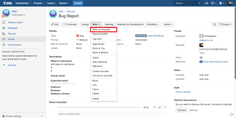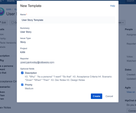Be advised: Epic templates with child issues are available on Easy Templates for Jira Cloud only
Jira Cloud Instructions
You need to have a Jira issue created first so then you can save it as Template
Go to your Jira issue
Open top Right Menu
Click “Save Template”
Set Template Name
Click "Create"
A new Template will be created with a wide scope including
Summary
Description
Subtasks (if present) with own summary and descriptions
Read how you can define what template fields should be used during new issue creation and what should be ignored using Enabling template fields. Cloud feature
Be advised that Linked issues are not supported currently and won’t be saved as a part of template.
Check Video
https://www.youtube.com/watch?v=AaCNAomU2fw
Jira Server and Data Center Instructions
Available for Jira Site Admins and Jira Project Admins
You need to have a Jira issue created first so then you can save it as Template
Go to your Jira issue
Open "More" Menu
Click “Save as Template”
Set Template Name
Click "Create"
You can choose fields to be saved with Template. While issue creation they will be auto-populated.
KNOWN ISSUE. Jira Server
Template saving may fail for an issue that has a lot of required fields and more than 15 subtasks. Applicable to Jira Server, Data Center instances
For any questions or feature requests contact us via Customer Portal