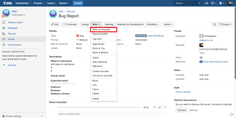Here you will learn how to create Jira Issue Templates with Easy Templates for Jira app
Jira Cloud Instructions
Save the template from the issue view
You need to have a Jira issue created first so then you can save it as Jira Issue Template
Go to your Jira issue
Open the top Right Menu
Click “Save Template”
Set Template Name
Click "Create"
A new Template will be created with a wide scope including
Summary
Description
Subtasks (if present) with own summary and descriptions
Read how you can define what template fields should be used during new issue creation and what should be ignored using Enabling template fields. Cloud feature
Create template button
You can also create a new template by searching/importing already existing Jira issue
“Create template” button is present on the following screens and zero-states (when no templates are created yet):
Manage Templates
Create from template popup. Zero-state
Apply issue popup. Zero-state
Get Started page.
Steps:
Click “Create Template”
Choose the Jira issue, set the template’s name, and click “Create”
A new template would be created 🎉
Check Video
https://www.youtube.com/watch?v=AaCNAomU2fw
Jira Server and Data Center Instructions
You need to have a Jira issue created first so that you can save it as a Jira Template
Go to your Jira issue
Open "More" Menu
Click “Save as Template”
Set Template Name
Click "Create"
Then use your saved Jira issue template for new issue creation! 🚀
For any questions or feature requests contact us via Customer Portal