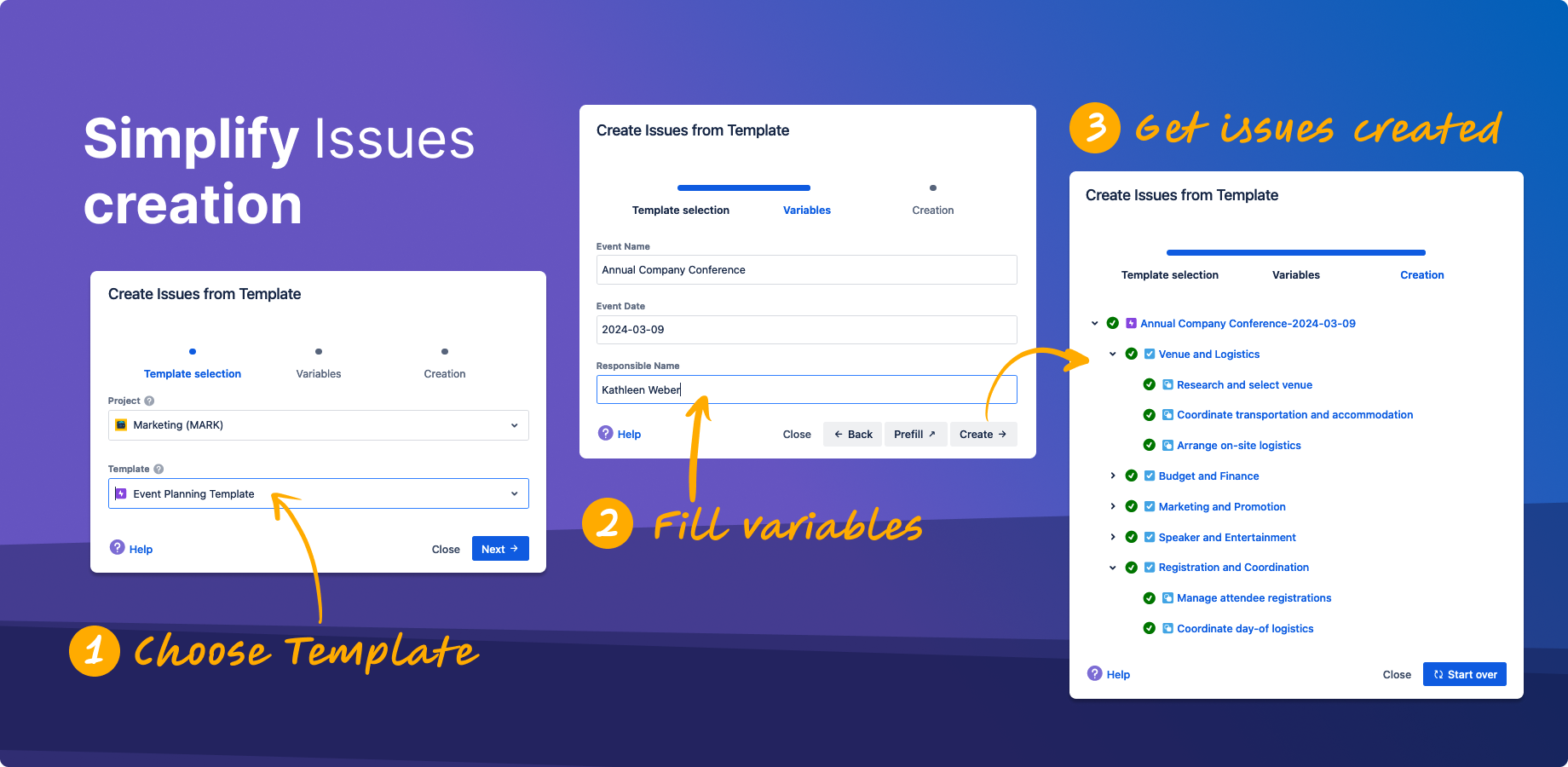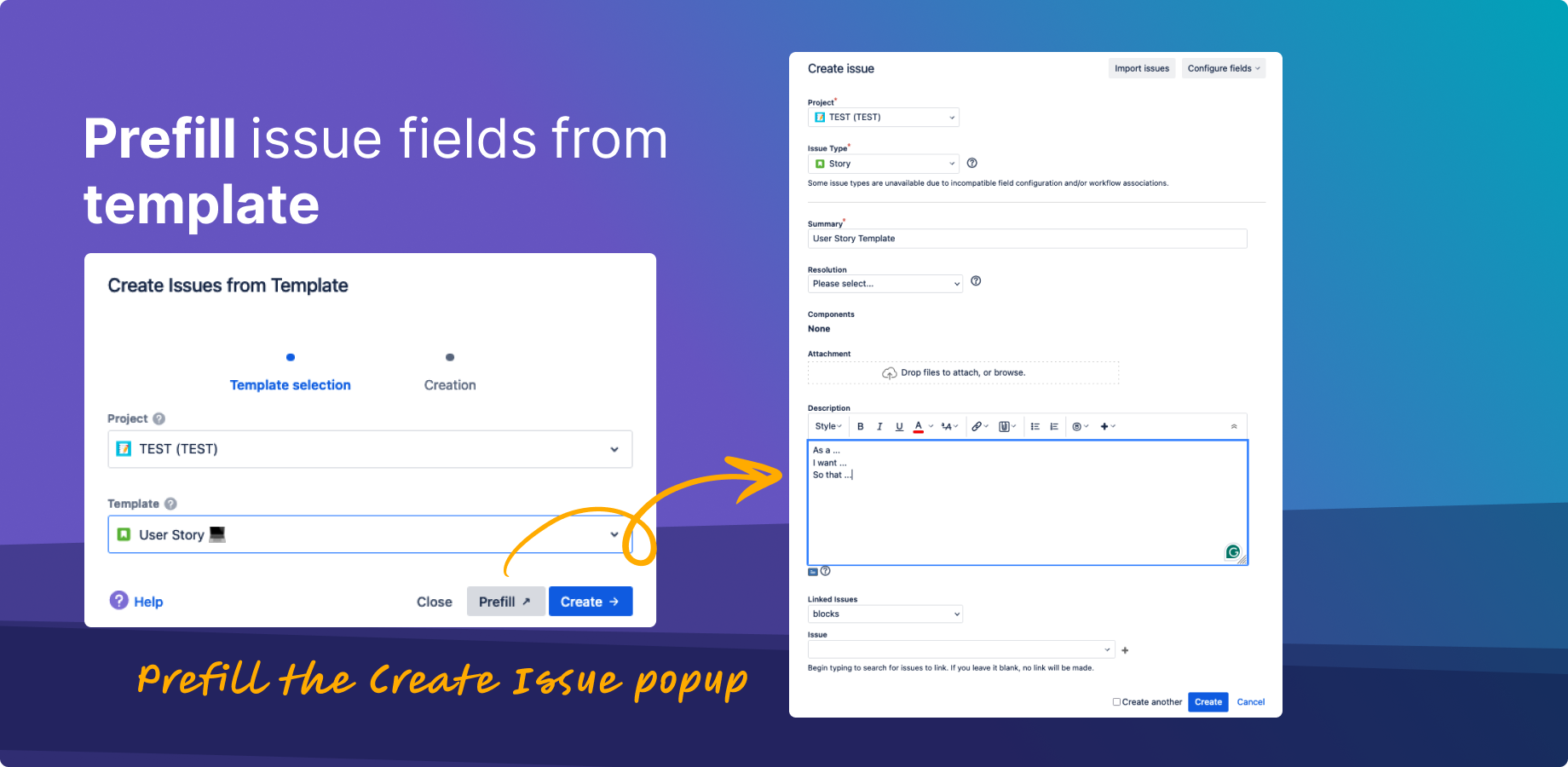...
You have 2 options: "Create" or "Prefill new issue" flows. Both have their own benefits.
| Anchor | ||||
|---|---|---|---|---|
|
Use it for templates with child tasks and if you want to streamline new issue creation.
Go to your Jira instance
Click “Templates” button on the left sidebar or click “X” “X” button
...
OR click Apps → "Templates" on a top header menu:
A modal dialogue will be opened asking you to choose Project, Issue Type, Template
Follow the process to choose and fill in all the necessary information
| Tip |
|---|
If you have added Variables in you template’s content (like |
Click "Create"
A new Jira issue(s) will be created
...
Summary
Description
and the rest of the saved fieldsthe all the fields are automatically filled 🎉
Sub-tasks or child issues will be auto-generated for a corresponding issue containing their own summary and descriptions
...
If no templates are found corresponding to a selected issue type - then the error message will appear
...
| Info |
|---|
You can use a hotkey to call the Templates selection dialog. Just press "x" being inside your Jira instance. |
...
Go to your Jira instance
Click “Templates” button on the left sidebar or “Apps” → “Templates” in the main navbar or click “X” button
A modal window will be opened asking you to choose the proper Project, Issue Type, Template
Click "Prefill New Issue" button
You will be navigated to the standard "Create Issue" dialog with values pre-filled from the template
Adjust fields and Create a new issue.
Then the issue with all child issues or subtasks will be created! 🎉
Jira Server and Data Center Instructions
...