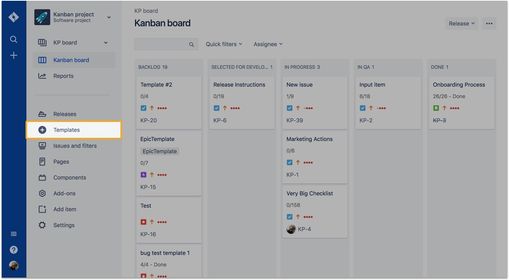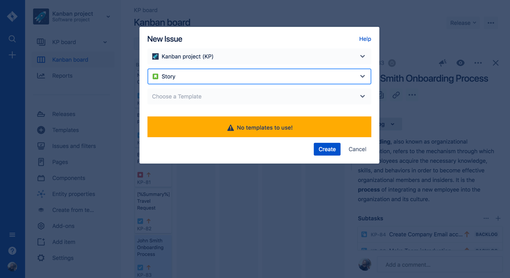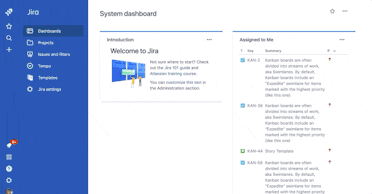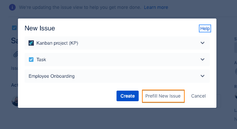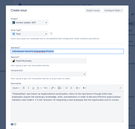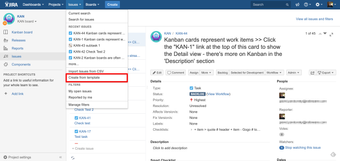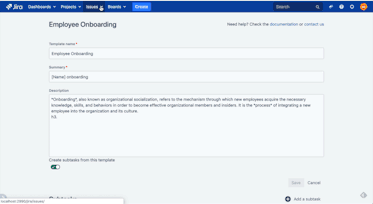Here you will learn how to create a new issue from Jira template with Easy Templates for JIra app.
Jira Cloud Instructions
It's very easy to create a new Jira issue using a previously saved Template.
You have 2 options: "Create" or "Prefill new issue" flows. Both have their own benefits.
Create flow
Use it for templates with child tasks and if you want to streamline new issue creation.
Go to your Jira instance
Click “Templates” button on the left sidebar or click “X” button
OR click Apps → "Templates" on a top header menu:
A modal dialogue will be opened asking you to choose Project, Issue Type, Template
If you have added Variables in you template’s content (like <<Event Name>> - you'll be asked to fill its values.
Click "Create"
A new Jira issue will be created immediately and pre-filled with the following fields
Summary
Description
and the rest of the saved fields
Sub-tasks or child issues will be auto-generated for a corresponding issue containing their own summary and descriptions
If no templates are found corresponding to a selected issue type - then the error message will appear
You can use a hotkey to call the Templates selection dialog. Just press "x" being inside your Jira instance.
Prefill New Issue flow
Use it if a modification to content is required prior to an actual new issue creation.
Go to your Jira instance
Click “Templates” button on the left sidebar or “Apps” → “Templates” in the main navbar or click “X” button
A modal window will be opened asking you to choose the proper Project, Issue Type, Template
Click "Prefill New Issue" button
You will be navigated to the standard "Create Issue" dialog with values pre-filled from the template
Adjust fields and Create a new issue.
Then the issue with all child issues or subtasks will be created!
Jira Server and Data Center Instructions
It's very easy to create a new Jira issue using a previously saved Template.
Unlike in the Cloud version - now you can use only a single "Create" flow. Check it out!
Go to your Jira instance
Open "Issues" menu
Click “Create from template” menu item
In order to see "Create from Template" menu item the user need to have a Global Permissions -> Bulk Change permission
Modal window will be opened asking you to choose Project, Issue Type, Template
Click "Create"
A new Jira issue will be created immediately and pre-filled with the following fields
Summary
Description
and the rest of the saved fields
Sub-tasks will be auto-generated for corresponding issues containing their own summary and descriptions
For any questions or feature requests contact us via Customer Portal Or drop us email support@appliger.atlassian.net