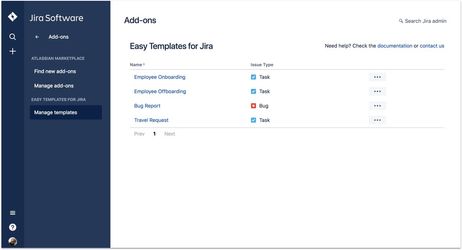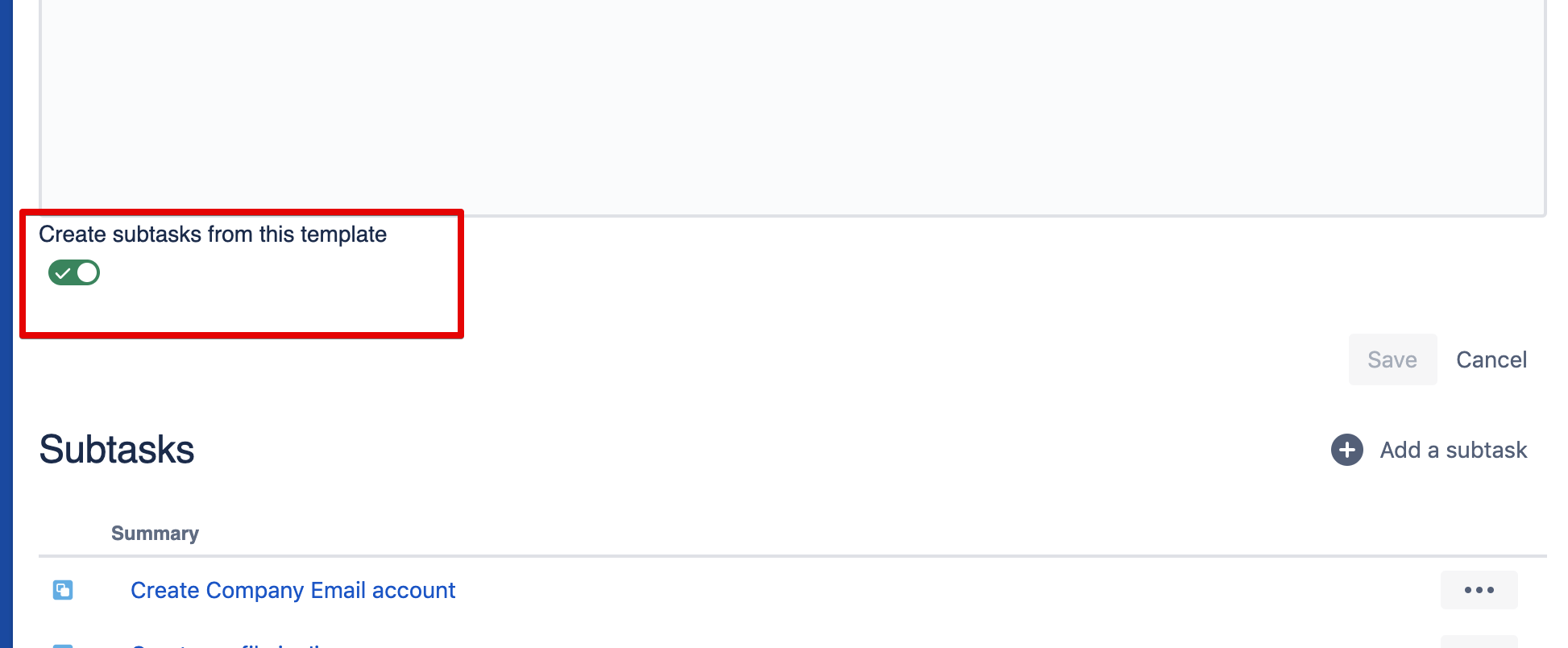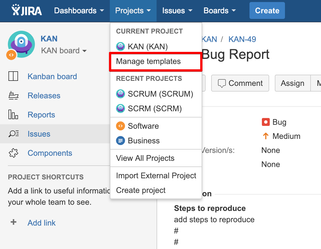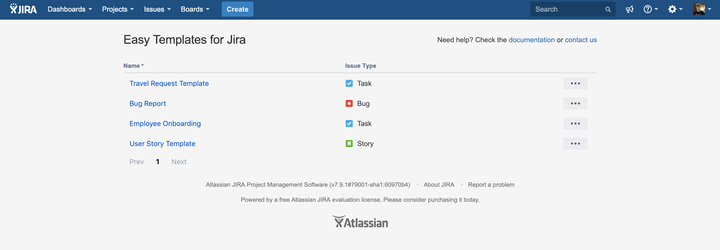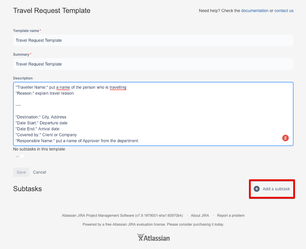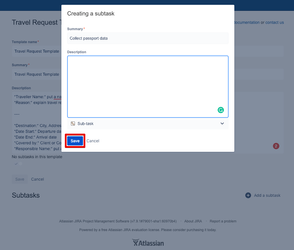This option is available for users with the Administrator role only
Jira Cloud Instructions
To manage saved Templates. Follow the steps:
- Go to your Jira Cloud instance
- Jira Software ➔ Settings ➔ Add-ons ➔ “Easy Templates for Jira” ➔ Manage Templates
- or type on your keyboard "gg" and call "quick access popup"
when you can type "Manage Templates" - When navigated - a list of available templates will be shown
You can Edit, Delete, Sort templates
Check the Enabling template fields. Cloud for better understanding Template Editing abilities on Jira Cloud
- Add, Edit subtasks
Note
Add/Edit subtasks option is temporarily disabled on purpose as it causes issues while creating templates with required fields (that is not a part of subtasks creation flow). We are going to bring it back once improved Template Management will be implemented.
- Turn subtasks creation On/Off
Jira Server and Data Center Instructions
There's slight difference in Template Management between Server and Cloud version.
- Go to your Jira Server instance
- Jira Software ➔ Projects ➔ "Manage templates"
- When navigated - a list of available templates will be shown
- You can Edit, Delete, Sort templates
- Add, Edit subtasks
For any questions or feature requests contact us via Customer Portal Or drop us email support@appliger.atlassian.net